Design Optimization to Meet Custom Signal Requirements (GUI)
This example shows how to optimize a design to meet a custom signal requirement. You optimize the controller parameters to minimize the plant actuation signal energy while satisfying step response requirements.
Load a savedResponse Optimizersession.
loadsldo_model1_custom_signal_sessionsdotool(SDOSessionData);
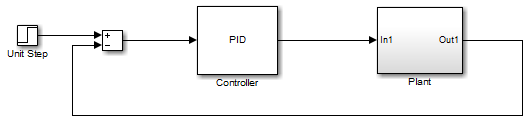
The Response Optimizer, configured with the following settings, also opens:
Step response characteristics, specified on the output of the
Plantblock, that the model output must satisfy:
Maximum overshoot of 5%
Maximum rise time of 10 seconds
Maximum settling time of 30 seconds
2. Design variable set with the controller parametersKp,Ki, andKd. These parameters have a minimum value of 0.
3. The variables for step requirements (PlantResponse), logged signal (PlantOutput) and design variables (DesignVars) which appear in theDataarea.
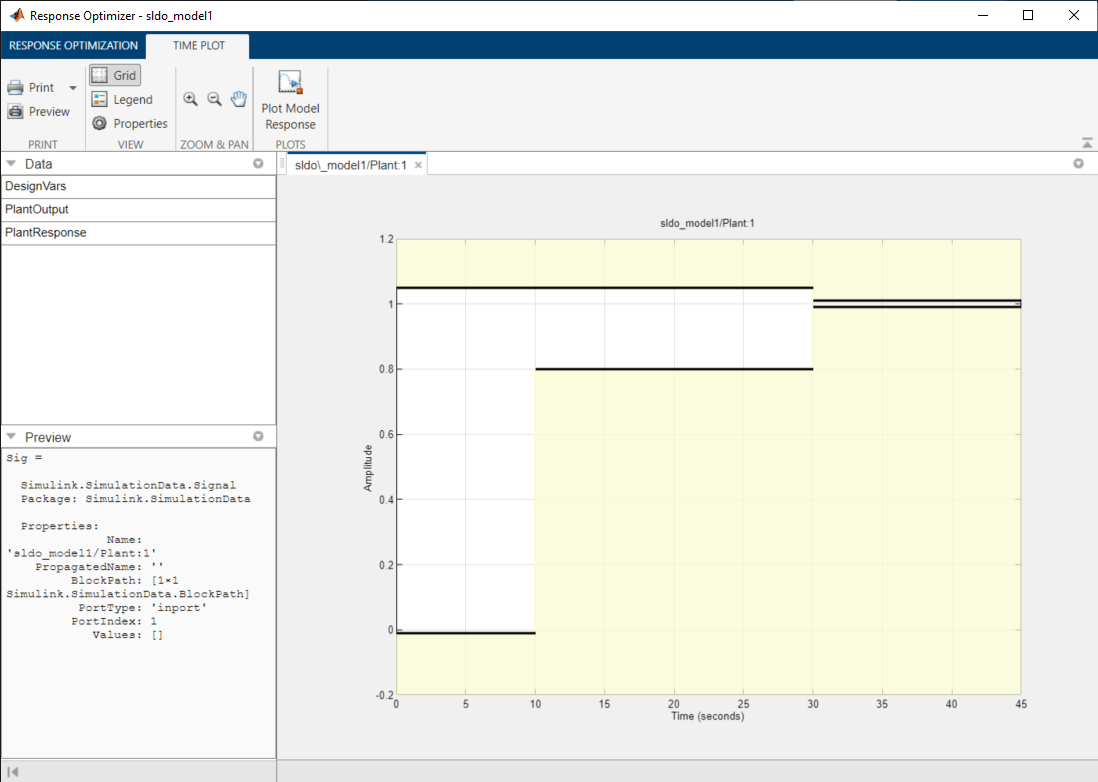
Specify a signal to log. You apply the custom requirement on this logged signal.
SelectNew>Signal. A window opens where you select a signal to log.
In the Simulink model window, click the output of the
Controllerblock. The window updates to display the selected signal.InSignal set, enter
PlantActuator. ClickOK. A new variablePlantActuatorappears in theDataarea.
Specify the custom requirement to apply to the signal. The custom requirement calls the objective functionsldo_model1_minimize_energywhich returns the energy in thePlantActuatorsignal. The signal energy is minimized. This function accepts:
An input argument
datawhich is a structure with fields for the design variables in theDataarea. Signals are logged for the nominal and uncertain parameter values if there are any.Returns the objective value to be minimized.
To see the contents of this function, typeedit sldo_model1_minimize_energy.
Create the custom requirement.
SelectNew>Custom Requirement. A window opens where you specify the custom requirement.
Specify
MinimizeEnergyas theName.Specify
@sldo_model1_minimize_energyas theFunction.Select
Minimize the function outputas theType.
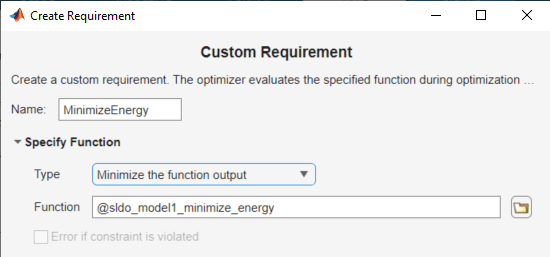
In theSelect Signals and Systems to Boundarea, select thePlantActuatorcheck box to associate the custom requirement with that signal.
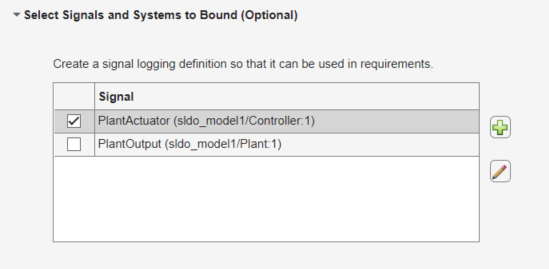
ClickOK. A new variable appears in theData区域的应用。graphi也更新的窗口cally display the custom signal requirement.
To optimize the model response, clickOptimize.
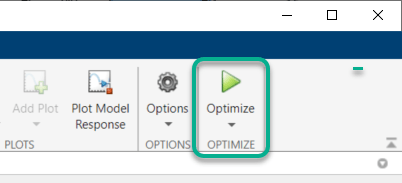
After a few iterations, the optimization converges to meet both the custom signal and step response requirements.
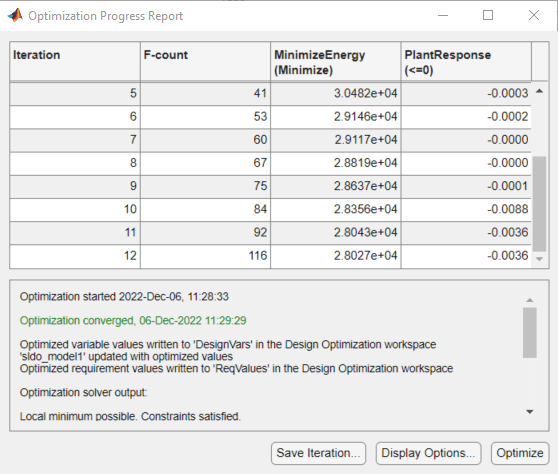
Close the model.
setOption(sdotool('sldo_model1'),'NoPromptClose',true) bdclose('sldo_model1')
