Accelerating the Simulink Debugger
This week I want to share a useful trick to save debugging time:Using the Simulink Debugger in Accelerator Mode.
Simulink Debugger in Accelerator Mode
Did you know that the Simulink Debugger can run in Accelerator Mode? If you need to investigate a problem that happens late in a simulation, this can be very useful. This can help you reach the problem significantly faster than executing in normal mode.
Start by setting your model to Accelerator Mode:

The functionality needed to toggle between accelerator and normal mode is accessible through the Simulink Debugger command line interface.
At the MATLAB command prompt, try the following:
- Start the debugger usingsldebug
- Set a time breakpoint usingtbreak
- Simulate until the breakpoint is reached usingcontinue
- To see which block methods are available, we can increase the execution tracing usingetrace 3
- While still in accelerator mode,stepand observe that only model level methods are available
- Useemodeto switch to Normal mode
- After switching to Normal Mode, we canstepblock by block and observe data for each block
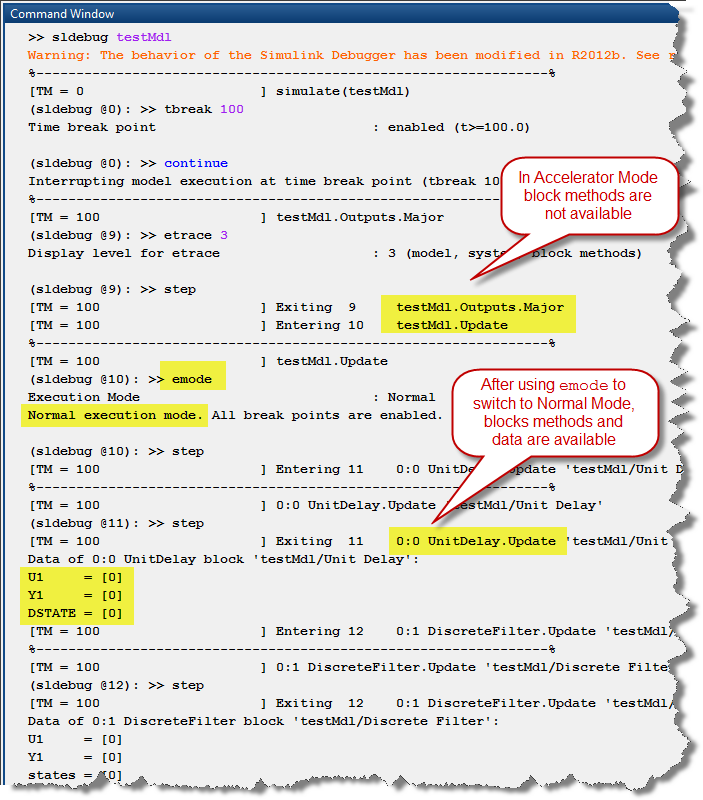
Now it's your turn
Try accelerating your debugging and let us know how it goes by leaving acomment here.
- Category:
- Debugging














 Cleve’s Corner: Cleve Moler on Mathematics and Computing
Cleve’s Corner: Cleve Moler on Mathematics and Computing The MATLAB Blog
The MATLAB Blog Steve on Image Processing with MATLAB
Steve on Image Processing with MATLAB Guy on Simulink
Guy on Simulink Deep Learning
Deep Learning Developer Zone
Developer Zone Stuart’s MATLAB Videos
Stuart’s MATLAB Videos Behind the Headlines
Behind the Headlines File Exchange Pick of the Week
File Exchange Pick of the Week Hans on IoT
Hans on IoT Student Lounge
Student Lounge MATLAB Community
MATLAB Community MATLAB ユーザーコミュニティー
MATLAB ユーザーコミュニティー Startups, Accelerators, & Entrepreneurs
Startups, Accelerators, & Entrepreneurs

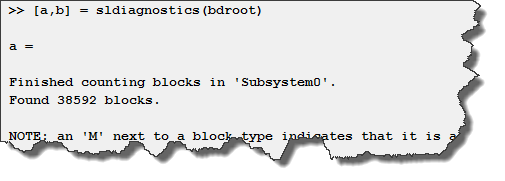


Comments
To leave a comment, please clickhereto sign in to your MathWorks Account or create a new one.